Updated: Novermber 15, 2023 Google reviews help online customers decide whether they should or should not buy a product or service from a specific online business. Google reviews can either make or break a company’s online reputation. Google lets everyone add reviews to submit their negative or positive feedback regarding their experience with a business. […]

Updated: Novermber 15, 2023
Google reviews help online customers decide whether they should or should not buy a product or service from a specific online business. Google reviews can either make or break a company’s online reputation. Google lets everyone add reviews to submit their negative or positive feedback regarding their experience with a business.
According to a report, online customers read 8-10 online reviews before they decide to order a specific product or service. Google reviews are also reliable because Google has a very strict review policy. Any review that violates Google’s review policy is never published. Before you use the search bar to look for a local business in order to leave Google reviews you must go through the Google Review Policy.
The Apple iPhone is one of the most popular smartphone brands in the world. iPhone features an iOS system that is different from the Android or windows software. Some users may find it difficult to add a Google review while using their iPhone with the iOS system. Therefore In this article, we will explain all the ways through which you can add, edit, or delete a Google review using an iPhone.
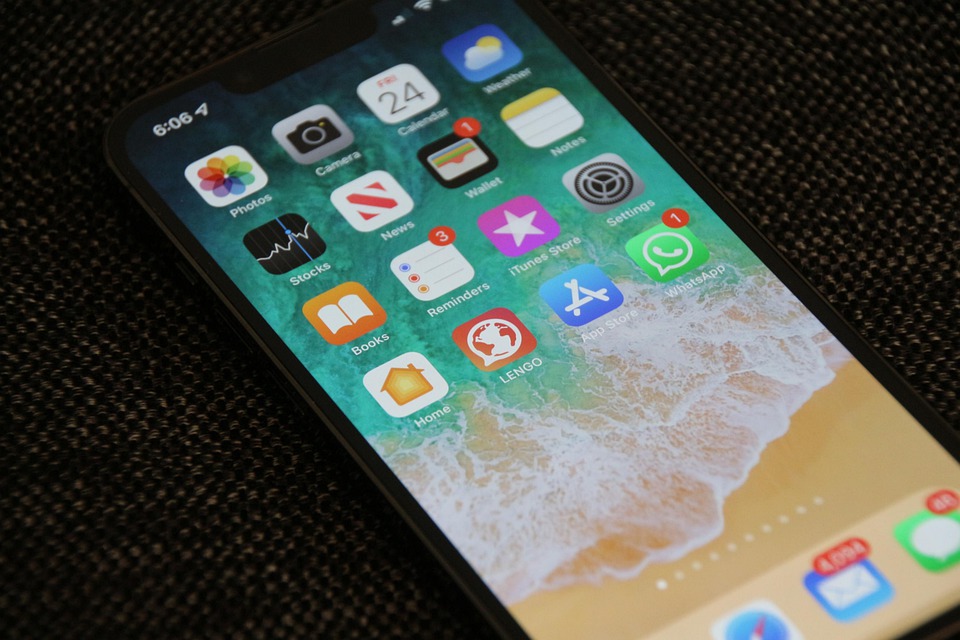
Here is everything you need to know on how to add, edit, delete, or manage a Google review using your iPhone.
Wondering how to write a Google review from my iPhone? here is everything you need to know on how to leave reviews:
On your iPhone or iPad open the Google Maps app or open your internet browser and go to Google Maps. Install Google Maps App from your Apple App Store if you don’t have it already.
Sign in to your Gmail account in order to add a review. If you don’t have a Google account then scroll down to learn how to add a Google review without a Google account.
Once you are logged in search for the business name that you want to review.
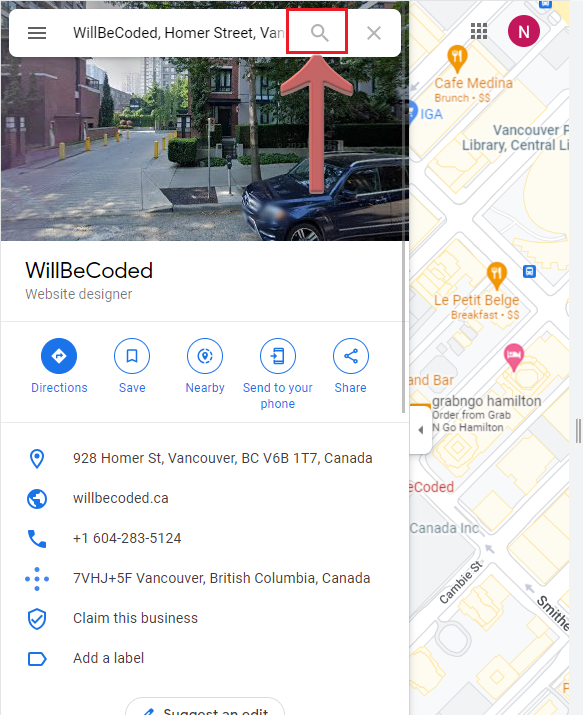
Keep scrolling until you find the “write a review” button. Click this button and a new popup screen will appear.
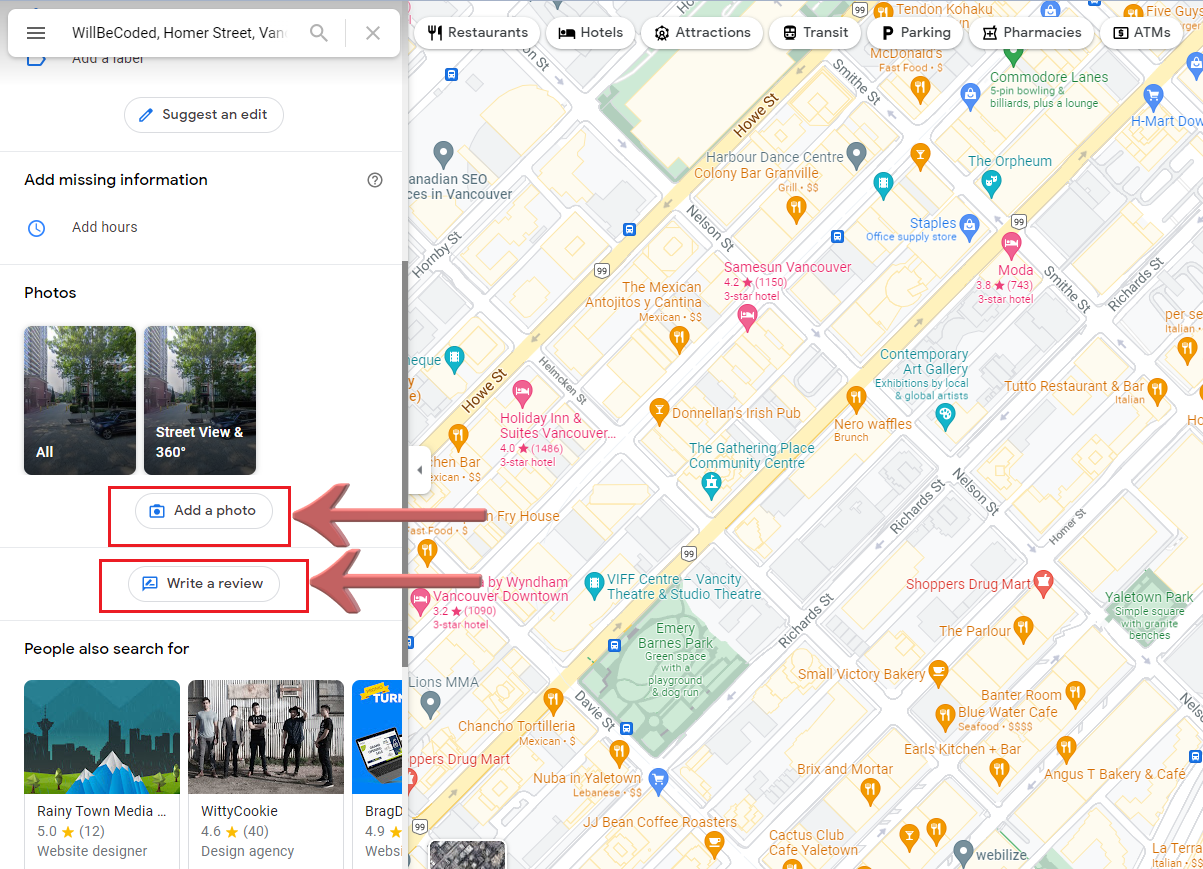
Tap the stars to give a star rating from 5 to 1 (with 5 being the highest). Add a meaningful description that describes your experience. You can also add photos to your review if you want by clicking the small camera icon that appears at the bottom.
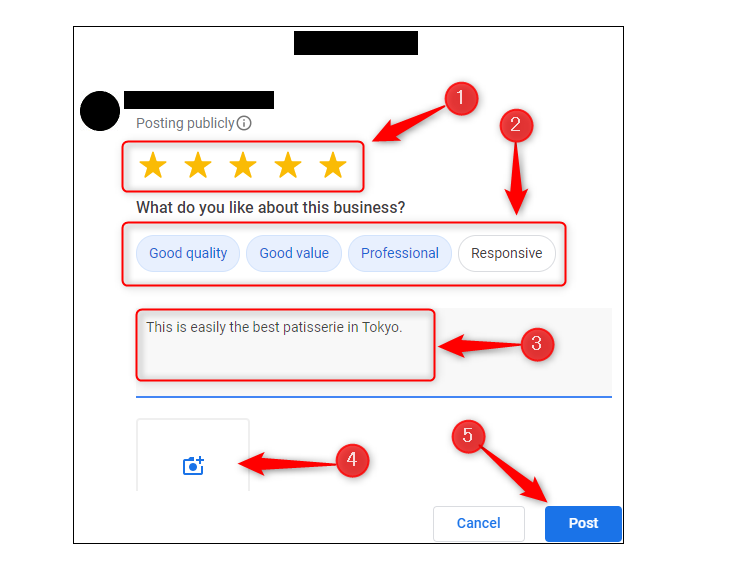
Once you are done adding star ratings, description, and a picture click the post button to publish your review.
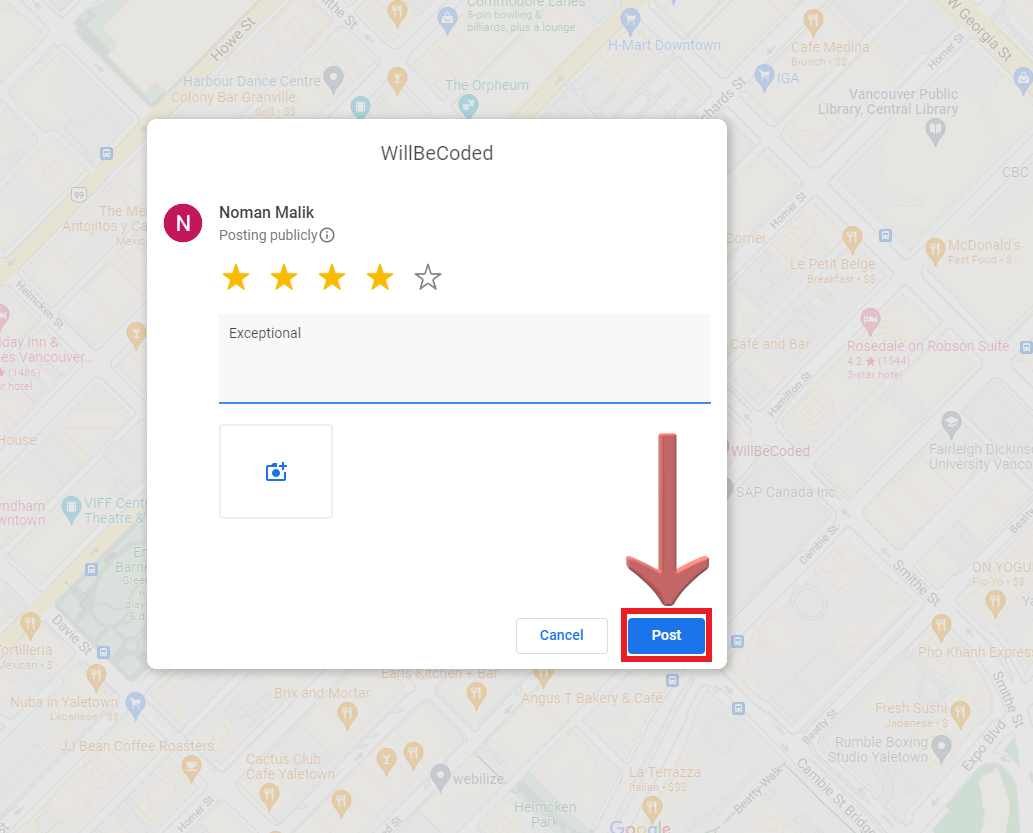
Until the year 2015, many iPhone users faced a problem while adding Google reviews while using an iPhone. The problem was that business listing without a Google map maker on a physically located business the customers were unable to add reviews. However, Google has now changed its policy and it is now also accepting reviews for businesses without a physical location.
To edit your Google review using an iPhone, follow the following simple steps:
1) Open the Google Maps App on your iPhone or open your internet browser and go to Google Maps and go to the rate and review section.
2) Search Google for the business that you want to edit your review for OR tap the “contribute” button.
3) Scroll down until you find the “See Your Reviews” tab. Click this button and find the review that you want to edit.
4) Once you find the review that you want to edit, tap “More”. You can also delete a review or report a review after tapping the “More” button.
5) Start editing your review by clicking the marker icon.
7) Once you are done editing your review you can now publish it.
To delete your Google review while using an iPhone mobile device follow the following simple steps:
1) Open the Google Maps App on your iPhone or open your internet browser and go to Google Maps.
2) Scroll down until you find Contribute and then tap the “Contribute” button.
3) See your reviews and find the review that you want to delete using your iPhone.
4) Once you find that review, open it and tap “More”.
5) You will find the option that says “Delete Review” Click it and your review will be deleted.
Note: Only the customer who originally posted the review have permission to edit or delete their own reviews. Google does not allow business owners to edit or delete customer feedback/reviews. Business owners are only allowed to report reviews that violate google’s review policy. Google team will review the report and will decide if a review actually violates any review policy or not. Google does not take down negative reviews or positive reviews based on how people feel about it. As long as a review is genuine it will stay there on the business listing until the listing is not deleted.
Here is how you can share your reviews with friends, family, relatives, or business owners using your iPhone.
1) Use your iPhone or iPad and log in to your Google account.
2) Once you are signed in, open the Google Maps app on your iPhone or open your browser and go to the Google Maps website.
3) Find and tap the “+”/contribute button.
4) To find the Google places that you have reviewed previously, tap the button that reads “view your profile”.
5) Find the review that you want to share and then tap that review.
6) Using your iPhone, go to the bottom of that review and tap the share button. Choose the medium through which you want to share your review. Now add the information of the person you want to share that review with.
Wondering how to write a Google review on Android? follow these steps to add a Google review using your Android smartphone:
1) Sign in to your Google account.
2) Using your Android smartphone, launch the Google Maps Mobile App.
3) Use the Google search to look for the business that you want to review just like other customers search. This local search will help you find the business to add a review.
4) Scroll down until you find the “Write a Review” button. Click this button and a new popup screen will appear.
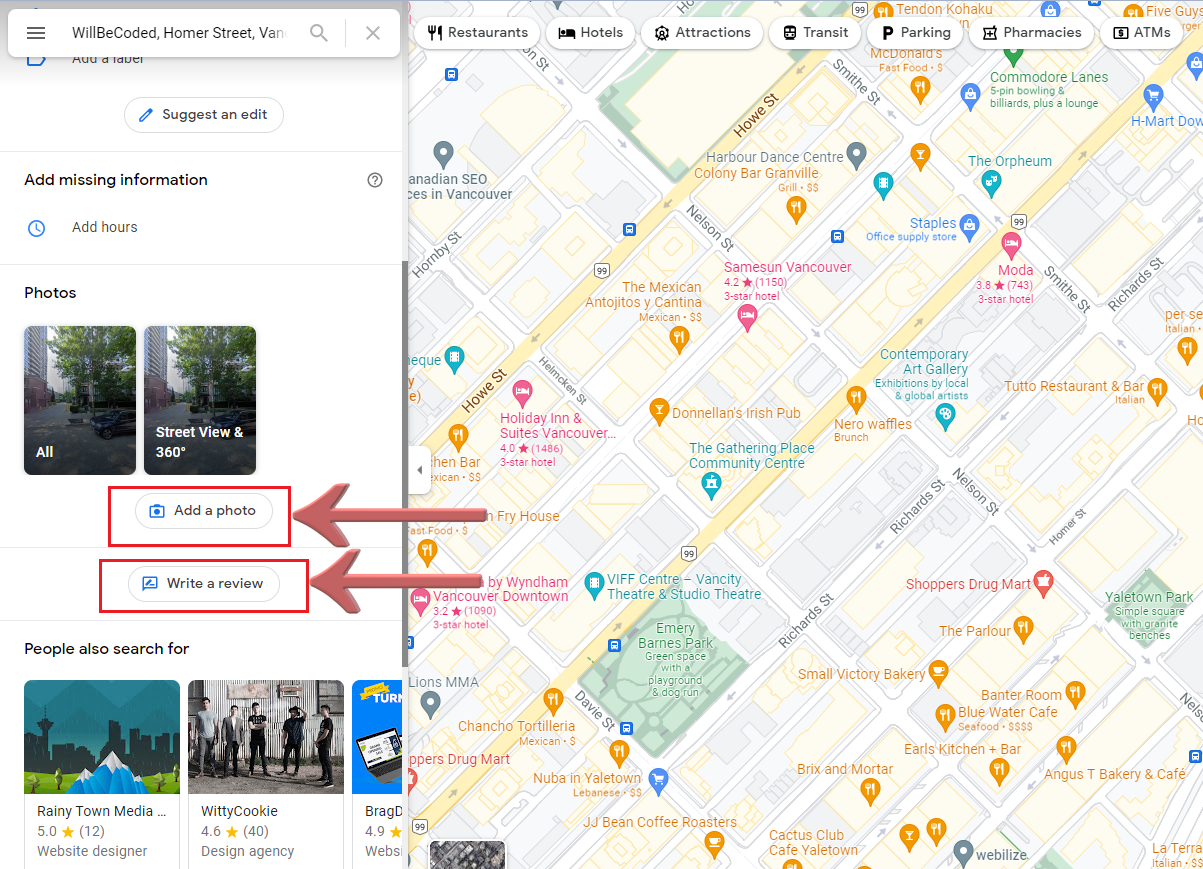
5) add details about your experience through the description, give a star rating, and add photos to your review if you like.
6) Once you add all the details to your review using your Android phone, tap the Post button.
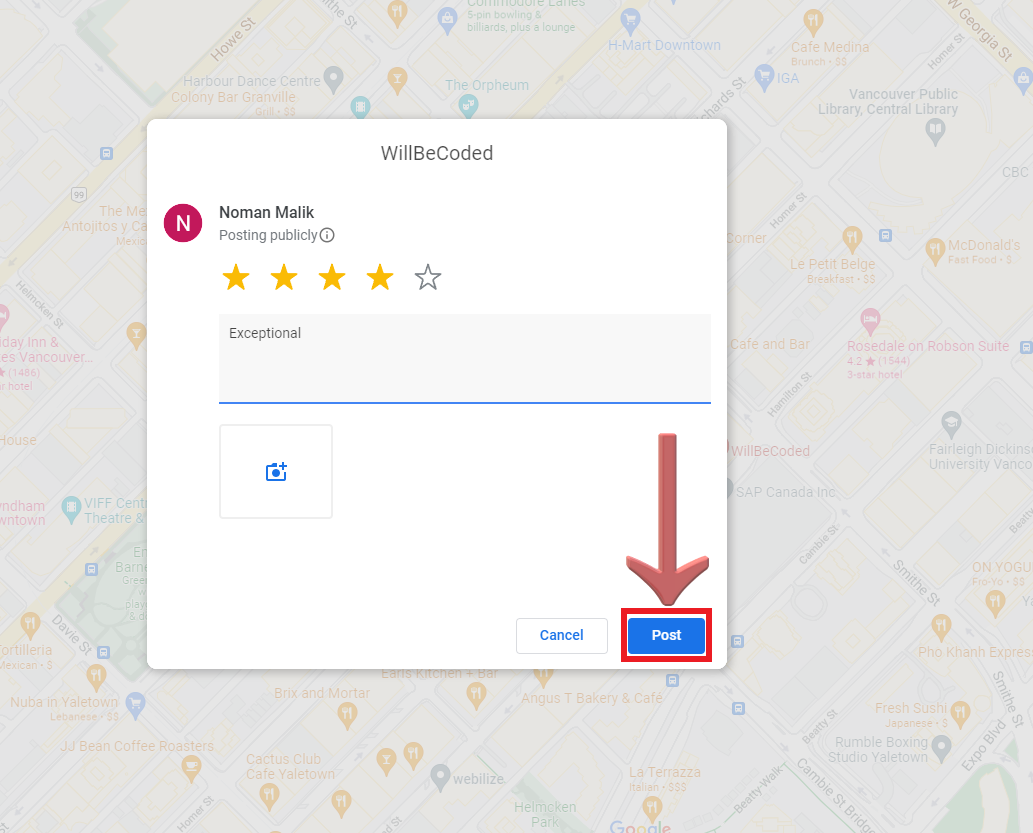
Don’t worry if you don’t have a Google account and you still want to add a Google review. Follow these simple steps to add a review using your iPhone without a Gmail account.
1) Launch the Google Maps application and find the business that you want to review.
2) Scroll down and then tap the “Write a Review” button. A new popup window will appear.
3) Once you add all the details and try to post your review you will be prompted by Google to add your account information to post your review.
4) Once a new popup window appears, look for the “sign-up” button and then click “use my current email address instead”. By doing this you can use any account other than a google account to add google reviews.
5) While posting publicly make sure that you have added all the relevant details to your review and then hit the “Post” button to publish your review.

